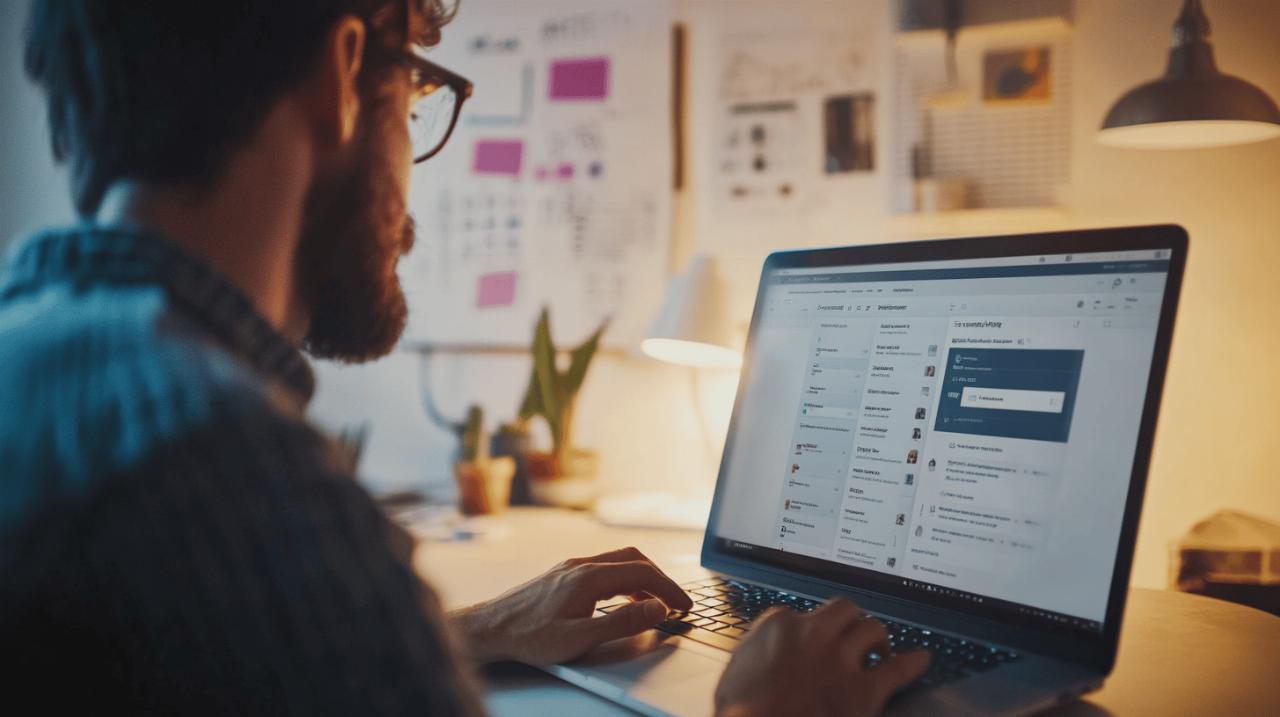Take control: curating your facebook experience
Facebook has become a cornerstone of how many of us stay connected with friends, family, and the wider world. Yet for all its benefits, the platform can sometimes feel overwhelming, cluttered with content that doesn't truly resonate with you. Whether it's political debates that leave you frustrated, an endless stream of videos you've no interest in watching, or updates from pages you barely remember following, the experience can quickly become tiresome. The encouraging news is that you're not powerless in this situation. Facebook offers a suite of tools and settings that allow you to reclaim control and curate a feed that genuinely reflects your interests and priorities.
Understanding your facebook timeline and content preferences
Before diving into the practical steps of customisation, it's worth taking a moment to understand how Facebook decides what appears on your timeline. The platform doesn't simply show you everything in chronological order. Instead, it employs a sophisticated algorithm designed to predict what you'll find most engaging. This system analyses your past behaviour, including the posts you've liked, commented on, or spent time reading, and uses that data to prioritise certain content over others. In theory, this should create a personalised experience tailored to your tastes. In practice, however, the algorithm doesn't always get it right, and you may find yourself inundated with posts that don't align with your actual preferences.
How facebook's algorithm determines what you see
The algorithm considers a variety of factors when deciding which posts to display prominently. It looks at how frequently you interact with certain friends or pages, the type of content you've engaged with in the past, and even the popularity of a post amongst other users. If you've recently liked or commented on a friend's updates, for instance, their future posts are more likely to appear near the top of your timeline. Similarly, if you've watched a lot of videos or clicked on links from a particular page, Facebook will assume you want to see more of the same. The challenge arises when the algorithm misinterprets your behaviour or when your interests shift over time. You might have followed a page months ago out of passing curiosity, only to find yourself now bombarded with content you no longer care about. Understanding this mechanism is the first step towards taking charge of your feed.
The difference between following, unfollowing, and unfriending
One of the most common points of confusion for Facebook users revolves around the distinction between following, unfollowing, and unfriending. These terms might sound similar, but they have very different implications for your social connections. When you unfollow someone, you're essentially telling Facebook that you no longer want to see their posts in your timeline, but you remain connected as friends. This is a discreet option because the person or page you've unfollowed won't receive any notification, and they'll still be able to see your posts if your privacy settings allow it. Unfriending, on the other hand, severs the connection entirely. The person will no longer appear on your friends list, and they won't be able to see content you've restricted to friends only. For most situations where you're simply trying to declutter your feed without causing offence, unfollowing is the ideal solution. It allows you to maintain social ties whilst curating a timeline that better suits your preferences.
Tailoring your facebook content: practical customisation steps
Now that you have a clearer understanding of how Facebook's algorithm works and the tools at your disposal, it's time to get practical. Customising your feed doesn't have to be a daunting task, though it may require a bit of time and patience initially. The effort, however, is well worth it. By actively managing what you see, you can transform your Facebook experience from a source of frustration into something genuinely enjoyable and relevant.
Managing Posts from Pages and Friends You'd Rather Not See
There are two primary methods for unfollowing pages and people whose content no longer interests you. The first approach is to do it individually as you encounter unwanted posts. When you see a post from someone or a page you'd rather not hear from, simply click on the three dots in the upper right corner of that post. A menu will appear, and from there you can select the option to unfollow. This method is straightforward and can be done on the fly as you scroll through your timeline. Over time, as you consistently unfollow sources of unwanted content, your feed will gradually become more aligned with your tastes. The second method is more comprehensive and allows you to unfollow multiple accounts at once. Navigate to your News Feed preferences, which can typically be found in the settings menu. From there, select the option to unfollow people to hide their posts. You'll be presented with a list of all the pages and individuals you currently follow, and you can swiftly unfollow any that no longer interest you. Some users have reported spending several hours on this task, particularly if they've accumulated a large number of connections over the years, but the result is a much cleaner, more manageable feed. It's important to remember that unfollowing doesn't mean you dislike someone or their content; it simply means you're prioritising your own digital wellbeing and time management.
Prioritising content from your favourite connections
Whilst unfollowing helps you eliminate content you don't want to see, Facebook also allows you to prioritise posts from people and pages you do care about. This ensures that you don't miss important updates from your closest friends or your favourite content creators. To do this, return to your News Feed preferences and look for the option to prioritise who to see first. You can select up to thirty friends or pages, and their posts will be given priority in your timeline. This feature is particularly useful if you've noticed that you're missing updates from people who don't post frequently or whose content doesn't generate as much engagement. By manually prioritising these connections, you're taking back control from the algorithm and ensuring that your feed reflects your true preferences rather than what Facebook assumes you want to see. Many users find that this combination of unfollowing unwanted content and prioritising favourite sources creates a far more satisfying and personalised experience.
Mastering your facebook privacy settings for better control
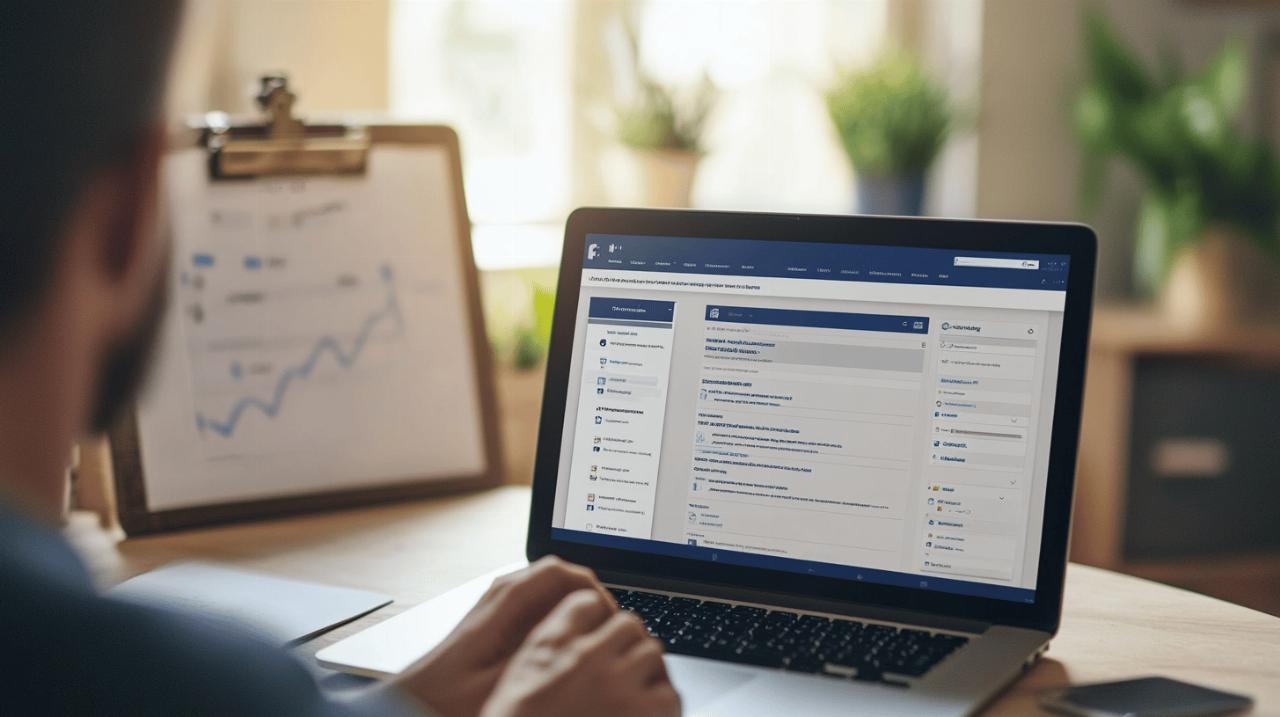 Beyond curating the content you see, it's equally important to consider what information you're sharing and who has access to it. Privacy settings on Facebook can be complex, but understanding and adjusting them is crucial for maintaining control over your digital footprint. These settings determine not only who can see your posts and profile information but also how your activity is recorded and displayed.
Beyond curating the content you see, it's equally important to consider what information you're sharing and who has access to it. Privacy settings on Facebook can be complex, but understanding and adjusting them is crucial for maintaining control over your digital footprint. These settings determine not only who can see your posts and profile information but also how your activity is recorded and displayed.
Adjusting who can view your posts and profile information
Facebook offers granular control over who can see different aspects of your profile and the content you post. You can choose to share posts publicly, with friends only, with specific friend lists, or even with custom groups of people. To adjust these settings, navigate to the privacy section of your account settings. Here, you'll find options to control who can see your future posts, who can look you up using your email address or phone number, and who can send you friend requests. It's worth taking the time to review each of these settings carefully and adjust them to match your comfort level. For instance, if you prefer to keep your Facebook activity private, you might set your default post visibility to friends only. You can also customise the visibility of individual posts, which is useful if you want to share certain updates more broadly whilst keeping others restricted to a smaller audience. Additionally, you can manage the visibility of older posts through a bulk privacy adjustment tool, which allows you to limit the audience for everything you've previously shared.
Managing your activity log and timeline review settings
Your activity log is a comprehensive record of everything you've done on Facebook, from posts you've liked and comments you've made to photos you've been tagged in. Whilst this log is only visible to you, it's a useful tool for reviewing and managing your digital history. If you discover posts or interactions you'd rather remove, you can do so directly from the activity log. Timeline review is another valuable feature, particularly if you're concerned about being tagged in posts or photos by others. When timeline review is enabled, you'll be notified whenever someone tags you in a post, and you'll have the opportunity to approve or reject the tag before it appears on your timeline. This gives you an extra layer of control over how you're represented on the platform and ensures that your timeline only displays content you're comfortable with. Together, these tools allow you to maintain a curated and intentional presence on Facebook, rather than simply accepting everything that comes your way.
Controlling facebook advertising and marketing preferences
Advertising is an integral part of Facebook's business model, and understanding how it works can help you create a more pleasant browsing experience. Whilst you can't eliminate ads entirely without using third-party tools, you can influence the types of ads you see and limit the extent to which businesses can target you based on your personal information.
Understanding how businesses target you on facebook
Businesses use a variety of methods to reach potential customers on Facebook. They can target ads based on demographic information such as age, location, and gender, as well as on your interests and behaviour on the platform. Facebook also allows advertisers to create custom audiences using data from outside the platform, such as email lists or website visitors. This means that if you've interacted with a business elsewhere, you might start seeing their ads on Facebook. The platform also employs lookalike audiences, where advertisers target users who share characteristics with their existing customers. Whilst this can sometimes result in ads that are genuinely relevant to your interests, it can also feel intrusive if you're not aware of how extensively your data is being used. Facebook's ad preference settings provide insight into the categories that advertisers are using to target you, which can be both enlightening and, at times, somewhat unsettling.
Customising Your Ad Preferences and Opting Out of Targeted Advertising
To view and adjust your ad preferences, head to the ad settings section of your Facebook account. Here, you'll find a list of the advertisers who have interacted with you, the ad topics you're currently being targeted with, and the data Facebook is using to serve you ads. You can remove individual advertisers or ad topics if they're not relevant to you, and you can also adjust your settings to limit how Facebook uses information from partners and other sources. Whilst you can't opt out of seeing ads entirely, you can opt out of certain types of targeted advertising, which may result in a less personalised but potentially less intrusive experience. Some users prefer to see generic ads rather than those based on their browsing history or personal interests. It's also worth noting that you can hide individual ads as you encounter them, which helps train Facebook's algorithm to show you fewer similar ads in the future. By taking the time to explore and adjust these settings, you can reduce the feeling of being constantly monitored and marketed to, creating a more comfortable and enjoyable social media environment.